Since: 12-29-18
|
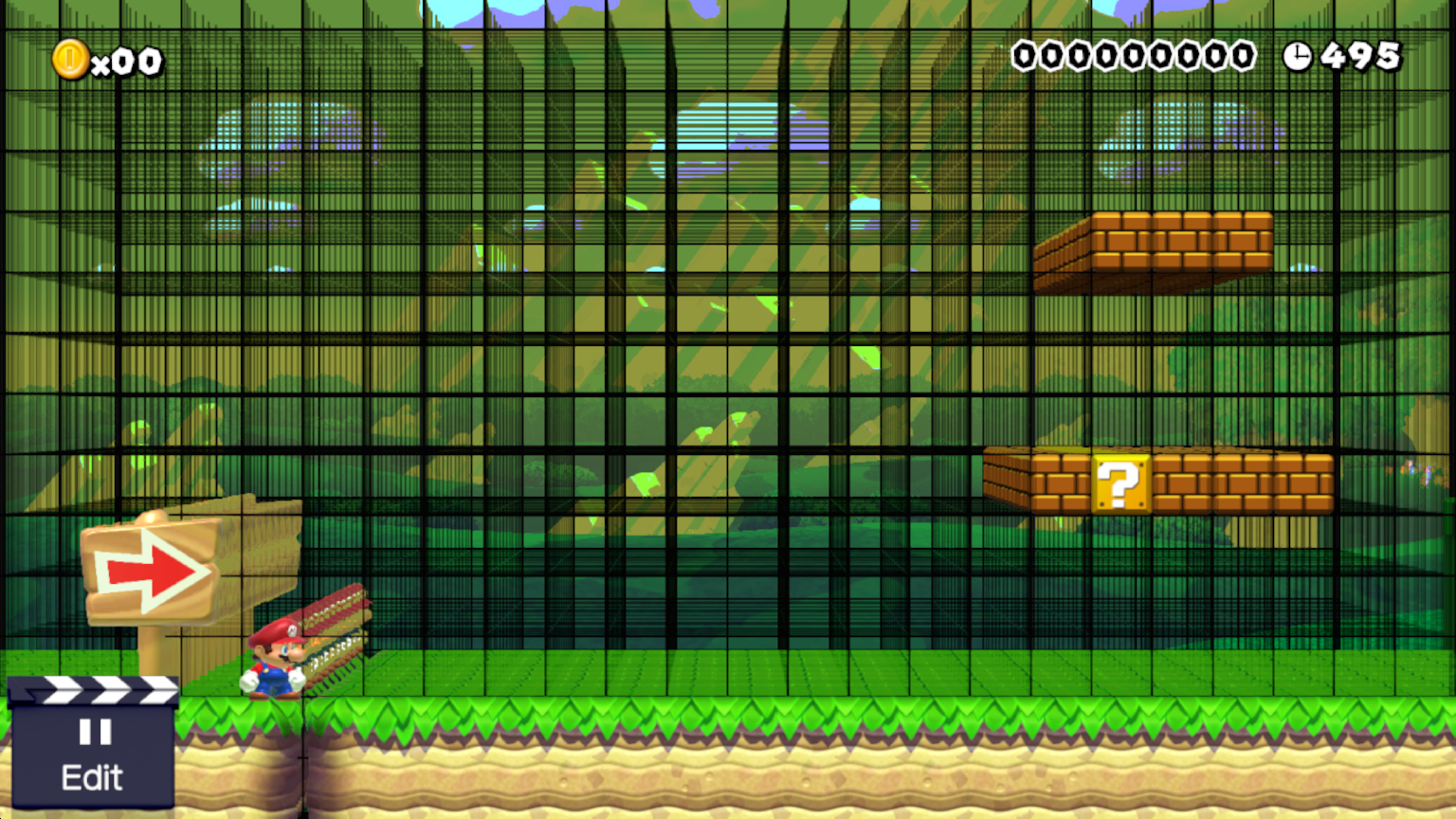 This mod will only work for Cemu/Loadiine users. Also, Super Mario Maker may become glitchy (but by no means unplayable) after any of these patches have been applied. I recommend creating a course using the normal RPX and patching it after. Thanks to Comex for telling me how to edit the RPX file for Super Mario Maker. First, you will need HxD hex editor (any other hex editor will work, I just recommend HxD). Once you have downloaded and installed HxD hex editor, you will need to decompress your Block.rpx file so it can be edited. To decompress any .rpx file, you will need wiiurpxtool, which is a tool used for decompressing .rpx files. Place both wiiurpxtool.exe and your Block.rpx file on your Desktop, and open the Command Prompt by pressing the Windows key on your keyboard, type cmd and hit enter. Type, cd Desktop, hit enter and type, wiiurpxtool -d Block.rpx. It should say, decompressing, and will decompress your Block.rpx file so it can be edited. Open HxD hex editor, and click the file button, then the open button, and choose the Block.rpx file on your Desktop. Press Ctrl + G, type the offset of the value you want to edit, and hit ok. Write the value specified in Block.rpx_Patches.txt to the bytes at the offset you specified, and press Ctrl + s to save your file when you have finished editing it. If you're a Loadiine user, then after you've finished editing the Block.rpx file, you will need to decompress it with wiiurpxtool again. Note: This is not required for Cemu, only Loadiine. Open Command Prompt again, and type, cd Desktop, hit enter and type, wiiurpxtool -d Block.rpx. It should say, decompressing again, and at that point it will run in either Loadiine or Cemu. Comex's Youtube Channel GRAnimated's Youtube Channel |
|
Posted on 04-25-19, 10:44 pm
(rev. 88 by
|
Since: 05-08-18
From: Planet Earth |
nice, cant wait to try it out. |
|
Posted on 04-30-19, 12:25 am
|

