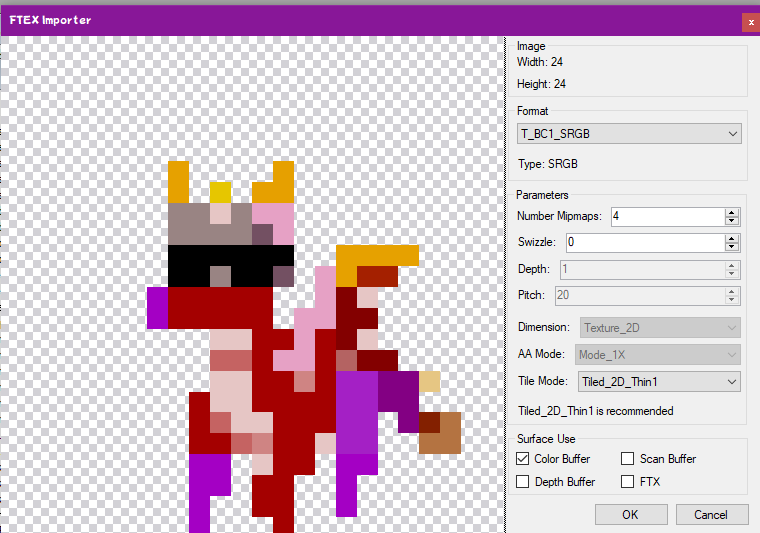| Was this helpful? | |
|---|---|
| Yes | |
| No | |
| Multiple voting is not allowed. 2 users has voted so far | |
Since: 09-06-17
From: Perth, Western Australia |
NightYoshi asked me if I could teach them how to make Mystery Mushroom costumes, so I figured that I could make a tutorial on the forum so that other people can also know. Just so you know, this tutorial will only cover replacing the sprites, not sounds.
What you'll need: - Wexos's Toolbox (download from http://wiki.tockdom.com/wiki/Wexos%27s_Toolbox) - An image editing software (I recommend Paint.NET, but GIMP also works.) First, you must either create or find sprites. These will, obviously, be the sprite you'll import into the game. Next, you have to decide what character you're going to replace. Most of the files for the costumes can be found in content/Model, but any added in updates are in content/BossNfp. It can be hard to tell who is who, since all the characters have their Japanese names internally (such as Blathers being called Futa), but just opening their file and checking the sprites will tell you which character you're looking at.  Once you've decided on the character, open the .szs (from Model folder) or .pack (from BossNfp folder) in Wexos's Toolbox. Click on the drop down menu that appears, and open Output.bfres. 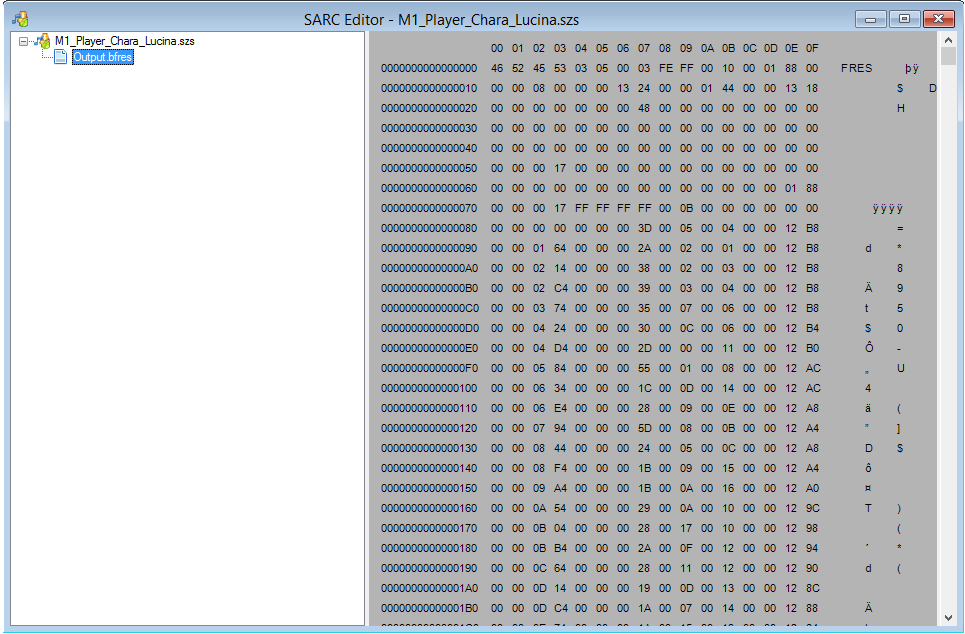 The next step is one of the longest. You need to open the textures folder inside Output.bfres. Here, you'll see every sprite for the character, from walking to being inside the Kuribo Shoe. (As a side note, Sonic is the only character to have an animated jump and jump fall, and as such has more sprites than the other characters) 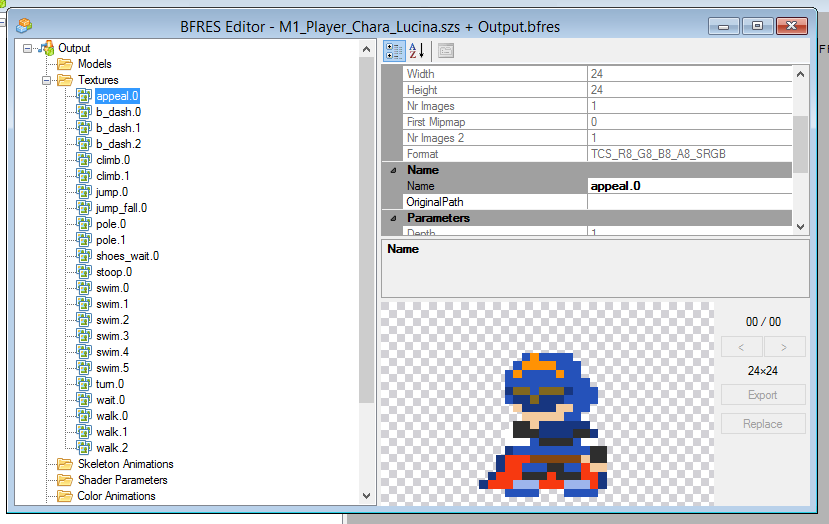 Now, you need to right-click on each sprite and choose 'Export'. Choose to save them as a PNG file and name them whatever the sprite's called (i.e. appeal.0, swim.3 etc.). Do this for every sprite, until your folder looks like this: 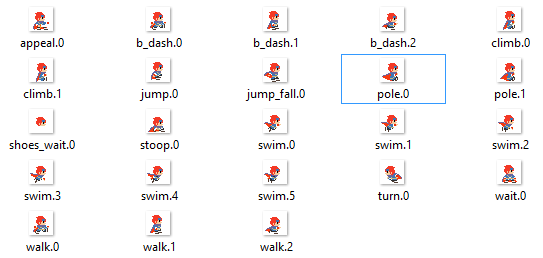 (This is a picture taken after the next step) Now, you need to set to work importing the custom sprites. You can do this in many ways, but I do it by opening the image in Paint.NET, and overlaying the new sprite over the old one on a new layer. I match up the sprites as best I can, and then delete the layer with the old sprite, leaving just the new sprite. Do this for every sprite, and you'll be ready for the next step. Now that you've put all the sprites on their own images, you need to replace the files inside Output.bfres with your ones. To do this, right click on the file, choose 'Replace', choose PNG files and find your replacement for that sprite. Double click on it, and choose 'Okay' on the window that opens. 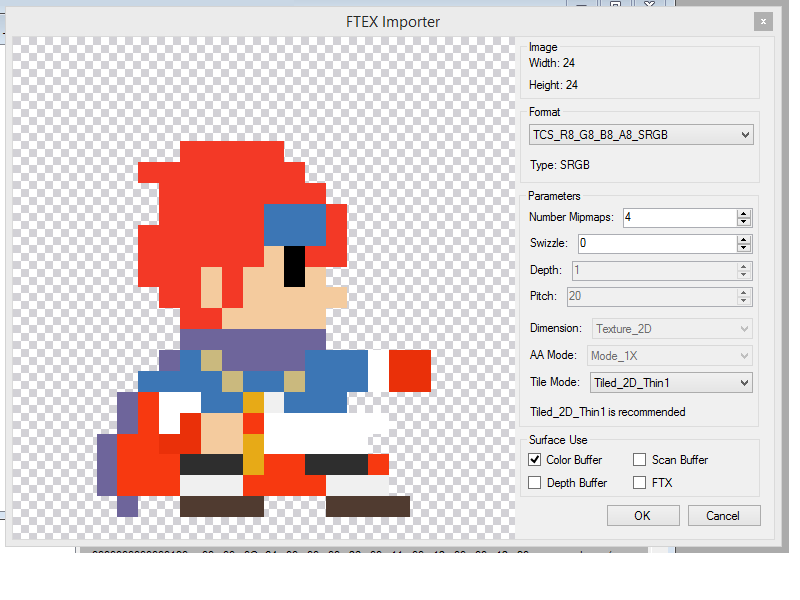 Once you do this for every sprite, click 'File', then 'Save As'. Name the file 'Output.bfres'. Now, go into the original .szs file and right click on Output.bfres. Choose replace, and then double click the Output.bfres you saved. The HexDecimal to the right should change, and is a good way of determining that it's been imported. Now, just save the .szs file. Congratulations! You just made a Mystery Mushroom costume! Just put it on your SD Card (content/Model) and test it out! I hope this tutorial helped! UPDATE: RealHeroicGamer (http://mariomods.net/profile/131-realheroicgamer) has found a way to change the text for Mystery Mushroom costumes and the menu images. I'm going to explain how to change the text, but we've run into problems when we try to edit the images. For whatever reason, the sprite for the actual mushroom goes invisible, so you have no way of knowing where the mushroom is in-game or where you placed it in the editor. So, unless someone can figure that out, I won't explain that. To replace the text for the Mystery Mushroom, you need to download MBST Editor. It works with either the original or Reloaded versions, it doesn't matter. You can download it here: https://gbatemp.net/threads/release-msbt-editor-reloaded.406208/ Other than that, the only thing you'll need it Wexos's Toolbox, which you can find at the top of the tutorial. The files for the costume name and costume game are both found in content/Message/CommonMsg_EUen (for Europe) or content/Message/CommonMsg_USen (for USA). Other languages, such as Spanish and French, can also be found here. In these files, you'll be able to find Cmn_CharaMario_Title, where the game names are found, and Cmn_CharaMario_Name, where the character names are found. You need to export the files using Wexos's Toolbox, and then open them in MBST Editor. 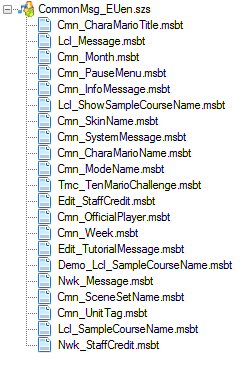 After opening the file in MBST Editor, you're going to need to find the character you want to edit. Similarly to the Model folder, the game uses Japanese names internally. However, the files will show the character's English name if you click on it. 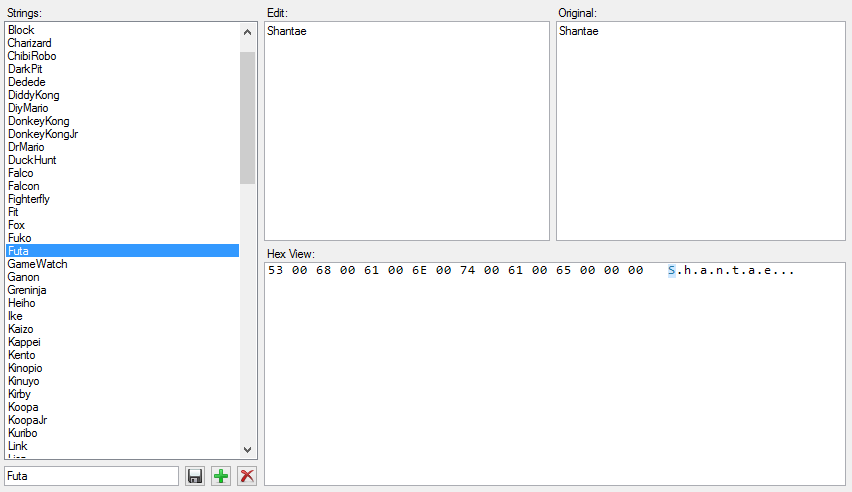 In the edit section, just type in the name of the character you're putting in. The HexDecimal at the bottom will change to show your edit. After you've finished, save the MBST. Also do this for the other file if needed. Now, you just need to replace the files using Wexos's Toolbox. This is done in the same way as replacing images for costumes. Now, just put the files on your SD card. Now, the text should be there.  _________________________ Switch FC: SW-2249-3632-7024 |
|
Posted on 11-04-17, 04:55 am
(rev. 2 by
|
Since: 10-18-17
|
Download link to Wexos's Toolbox? 0.o _________________________  |
|
Posted on 11-04-17, 06:52 am
|
Since: 09-06-17
From: Perth, Western Australia |
Download link to Wexos's Toolbox? 0.o It's been added _________________________ Switch FC: SW-2249-3632-7024 |
|
Posted on 11-04-17, 07:33 am
|
|
ModMaker

Idk how im second most active I'm now 99.9^100% dead
Since: 07-23-17
From: US |
I'll see if I can make a version for Mac because Wexo's Toolbox. The Mac version doesn't work. _________________________ Mr.M0d |
|
Posted on 11-04-17, 04:41 pm
|
Since: 10-18-17
|
So I went through every character in both /content/Model and /content/BossNfp/ (I even made a list as I went on), and yet I still cant find characters like Cat Mario, Cat Peach, or the Totem Link costumes ANYWHERE in the files! This is really strange... Not only that, but some images turn all... weird.. when imported. For example, this is what my costume is supposed to look like: I changed the image type and that seemed to work, but in-game, the costume reverts back to the original if I face left. Ugh, so many problems... I know this all sounds harsh or whatever, but this tutorial has actually helped quite a lot. Help on these two things, though, would be great. _________________________  |
|
Posted on 11-18-17, 07:25 am
|
Since: 09-06-17
From: Perth, Western Australia |
The BossNfp files for the costumes you mentioned, as well as many more, dont seem to be in there. However, a pack was made by Memoryman3 that has all the files for them (https://gbatemp.net/threads/super-mario-maker-x-amiibo-now-you-can-access-all-costumes-without-an-internet-connection.467960/) - I use this to replace those characters, and it does work. As for the problem with the images, what file format was the image? Ive had problems with DDS files, but PNGs have always worked for me. And for the sprites going back to the original when you face the left, I have no clue. The only thing I can think of that could be causing this is that the costume has seperate sprites for facing left and right, though I dont think any of them do. If you send me the .szs file in Discord (you can find me in the MMM Discord), I can have a look at it to see what the problem is, if you want. _________________________ Switch FC: SW-2249-3632-7024 |
|
Posted on 11-18-17, 09:41 am
(rev. 1 by
|
Since: 10-18-17
|
The BossNfp files for the costumes you mentioned, as well as many more, dont seem to be in there. However, a pack was made by Memoryman3 that has all the files for them (https://gbatemp.net/threads/super-mario-maker-x-amiibo-now-you-can-access-all-costumes-without-an-internet-connection.467960/) - I use this to replace those characters, and it does work. Ah, awesome. As for the problem with the images, what file format was the image? I've had problems with DDS files, but PNGs have always worked for me. They're just .png, weird... If you send me the .szs file in Discord (you can find me in the MMM Discord), I can have a look at it to see what the problem is, if you want. Yeah, I'll probably do that then, thanks for this help! _________________________  |
|
Posted on 11-18-17, 08:48 pm
(rev. 3 by HEYimHeroic on 11-18-17, 08:54 pm)
|
Since: 12-08-17
From: Canada |
I need help. I've been making custom sprites for ennemies using Wexo's toolbox and Hex Editor and It doesn't work for all of them. Dry bones, blue spike tops and off-burners end up broken in the game. I suspect that Wexo's toolbox doesn't replace some .szs correctly in the Staticskin pack file. Any idea how to fix it ? This is what I get (left: blue spike top, right: dry bones) 
|
|
Posted on 12-14-17, 11:38 pm
|
Since: 09-06-17
From: Perth, Western Australia |
I need help. I've been making custom sprites for ennemies using Wexo's toolbox and Hex Editor and It doesn't work for all of them. Dry bones, blue spike tops and off-burners end up broken in the game. I suspect that Wexo's toolbox doesn't replace some .szs correctly in the Staticskin pack file. Any idea how to fix it ? I have no clue how to fix that, since I don't edit StaticSkin.pavl. I only have a general idea on how to edit it. You'd do better to ask someone else on the forum or Discord. _________________________ Switch FC: SW-2249-3632-7024 |
|
Posted on 12-15-17, 12:07 am
|
Since: 12-08-17
From: Canada |
OK thanks I'll try that, I mean I can still edit some of them so it's not so bad. |
|
Posted on 12-15-17, 12:37 am
|
|
ModMaker

Idk how im second most active I'm now 99.9^100% dead
Since: 07-23-17
From: US |
|
|
Posted on 12-15-17, 01:30 am
(rev. 1 by
|

 and yet when I select my image in the editor this happens:
and yet when I select my image in the editor this happens: